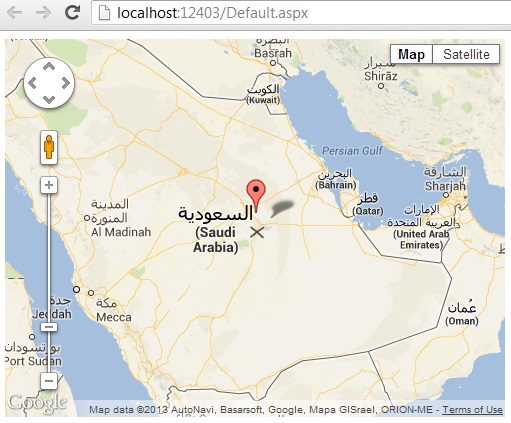When you use iTextSharp, which is a tool used to generate PDF, using C#, you can make the PDF secure. I mean by secure, you can modify the security properities of the PDF like printing, allow modification, allow copying...etc
You have just to write the following fragment:
// define the document
Document document = new Document(PageSize.A4);
document.SetMargins(0, 0, 20, 10);
// create memory stream to save the file
MemoryStream ms = new MemoryStream();
PdfWriter p = PdfWriter.GetInstance(document, ms);
// set security properties
System.Text.UTF8Encoding encoding = new System.Text.UTF8Encoding();
p.SetEncryption(null, encoding.GetBytes("12"), PdfWriter.AllowPrinting,
PdfWriter.STRENGTH40BITS);
// open the document
document.Open();
// generate the document content
document.Add(PDF_FinanceCertificate(item, p, document));
// close the final PDF document
document.Close();
byte[] pdfFile = ms.ToArray();
return pdfFile;
Note that, because we implement security issue in the PDF, the generation operation will take more time more than usual.